960:720=600:h → 縦幅h =720X600÷960=450px 。
画像表示領域のイメージは、、クイックデモ 参照。
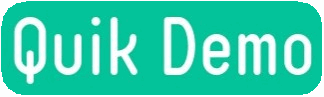
画像の拡大・縮小(zoom:zooming ズーミング)と移動(pan:panning パンニング)を実装するZoom and pan jQuery プラグイン「e-smart-zoom-jquery.js」を紹介します。
jQueryプラグイン「e-smart-zoom-jquery.js」は、指定した画像の拡大や縮小(zoom - zooming)、および
拡大した画像を移動するカメラのようなパン操作(pan - panning)を行うことができます。
このページの作成は、つぎのサイトを引用・参照しました。
画像の拡大・縮小と移動(パン)「pan and zoom 」
プラグイン「e-smart-zoom-jquery.js」およびjQueryをつぎのサイトからsmartJQueryZoom-master.zipをダウンロードします。
GitHub smartJQueryZoom(「緑色Code」ボタンクリック→「Download Zip」クリック)。
smartJQueryZoom-master.zipを解凍後、srcフォルダ全体をサーバーへアップロードします。
srcフォルダの内容はつぎのとおりです。
<!-- jQuery -->
<script type="text/javascript" src="./src/jquery-1.11.0.min.js"></script>
<!-- Zoom and pan jQuery plugin -->
<script src="./src/e-smart-zoom-jquery.min.js"></script>DIV領域(画像表示領域)の大きさは、横幅は画面いっぱいに、縦幅は「IMGタグ定義時の画像の高さ」になります。
例えば、960X720(px)の画像をimgタグでwidth=600と指定した場合、縦幅(h:height)は、次のように計算します。
960:720=600:h → 縦幅h =720X600÷960=450px 。
画像表示領域のイメージは、、クイックデモ 参照。 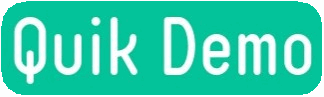
<div id="imgContainer">
<img id="imageFullScreen" src="./img/cherry-blossom-1260641_960_720.jpg" width="600"/>
</div>jQuery プラグインを起動し、画像の拡大・縮小(zoom)と移動(pan)を実現します。 プラグイン起動時は、上「表示画像HTML」のimgタグのid名を指定します。
基本機能+起動オプション省略のイメージは、クイックデモ 参照。 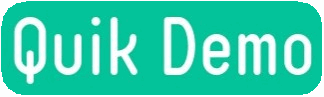
$(document).ready(function() {
$("#imageFullScreen").smartZoom(); // start plugin behaviour optionなし
}); 基本機能+起動オプションありのイメージは、 クイックデモ 参照。 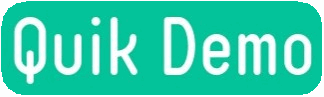
$(document).ready(function() {
$("#imageFullScreen").smartZoom({'containerBackground':'skyblue'}); // start plugin behaviour optionあり
});$(document).ready(function() {
// プラグイン起動、全起動オプション
$("#imageFullScreen").smartZoom(
options = {
'top' : '0', // zoom target container top position in pixel
'left' : '0', // zoom target container left position in pixel
'width' : '100%', // zoom target container width in pixel or in percent
'height' : '100%', // zoom target container height in pixel or in percent
'easing' : 'smartZoomEasing', // jquery easing function used when the browser doesn't support css transitions
'maxScale' : 5, // the max scale that will be applied on the zoom target
'dblClickMaxScale' : 1.8, // the max scale that will be applied on the zoom target on double click 5段階ズーム
'mouseEnabled' : true, // enable plugin mouse interaction
'scrollEnabled' : true, // enable plugin mouse wheel behviour
'dblClickEnabled' : true, // enable plugin mouse doubleClick behviour
'mouseMoveEnabled' : true, // enable plugin target drag behviour
'moveCursorEnabled' : true, // show moveCursor for drag
'touchEnabled' : true, // enable plugin touch interaction
'dblTapEnabled' : true, // enable plugin double tap behaviour
'pinchEnabled' : true, // enable zoom when user pinch on target
'touchMoveEnabled' : true, // enable target move via touch
'containerBackground' : '#00bfff', // zoom target container background color (if containerClass is not set) 背景色
'containerClass' : ''// class to apply to zoom target container if you whant to change background or borders (don't change size or position via css)
}
);
// クリック 画像を移動(パン)制御
$('#topPositionMap,#leftPositionMap,#rightPositionMap,#bottomPositionMap').bind("click", moveButtonClickHandler);
// クリック 拡大と縮小(ズーム)制御
$('#zoomInButton,#zoomOutButton').bind("click", zoomButtonClickHandler);
// 拡大と縮小(zooming)ボタン制御 → クイックデモ参照
function zoomButtonClickHandler(e){
var scaleToAdd = 0.8;
if(e.target.id == 'zoomOutButton')
scaleToAdd = -scaleToAdd;
$('#imageFullScreen').smartZoom('zoom', scaleToAdd);
}
// 画像を移動(panning)ボタン制御 → クイックデモ参照
function moveButtonClickHandler(e){
var pixelsToMoveOnX = 0;
var pixelsToMoveOnY = 0;
switch(e.target.id){
case "leftPositionMap":
pixelsToMoveOnX = 50;
break;
case "rightPositionMap":
pixelsToMoveOnX = -50;
break;
case "topPositionMap":
pixelsToMoveOnY = 50;
break;
case "bottomPositionMap":
pixelsToMoveOnY = -50;
break;
}
$('#imageFullScreen').smartZoom('pan', pixelsToMoveOnX, pixelsToMoveOnY);
}
});これまでのまとめとして、機能別に3つのサンプルHTMLをつぎのとおり作成しました。
サンプルの使用原本画像の大きさは、960x720pxです。
 画像width=800(800x600)
画像width=800(800x600)
 画像width指定なし(960x720)
画像width指定なし(960x720)
 画像width=600(600x450)
画像width=600(600x450)
<!DOCTYPE html>
<html>
<head>
<meta charset="UTF-8">
<title>サンプル1 Zoom and pan 基本機能+起動オプション省略</title>
</head>
<body>
<h1 style="text-align:center">サンプル1 Zoom and pan 基本機能+起動オプション省略</h1>
<div id="imgContainer">
<img id="imageFullScreen" src="./img/cherry-blossom-1260641_960_720.jpg" width="800"/>
</div>
<!-- jQuery -->
<script type="text/javascript" src="./src/jquery-1.11.0.min.js"></script>
<!-- Zoom and pan jQuery plugin -->
<script src="./src/e-smart-zoom-jquery.min.js"></script>
<!-- プラグイン「e-smart-zoom-jquery.js」の起動 -->
<script>
$(document).ready(function() {
$("#imageFullScreen").smartZoom(); // start plugin behaviour optionなし
});
</script>
<br>
<br>
引用・参照:<a href="https://webkaru.net/jquery-plugin/pan-and-zoom/" target=~_blank">jQueryプラグイン「pan and zoom」</a>
<hr>
<center>
<a href="http://urbanqee.com" target="_top">
<img src="http://urbanqee.com/cgi-ssi/counter/wwwcount.cgi?hide+m3ico2_on.gif" border=0 title="HOMEへ">
</a><br>(c)urbanqee.com 2022. 6.22
</center>
</body>
</html><!DOCTYPE html>
<html>
<head>
<meta charset="UTF-8">
<title>サンプル2 Zoom and pan 基本機能+起動オプションあり</title>
</head>
<body>
<h1 style="text-align:center">サンプル2 Zoom and pan 基本機能+起動オプションあり</h1>
<div id="imgContainer">
<img id="imageFullScreen" src="./img/cherry-blossom-1260641_960_720.jpg" width=""/>
</div>
<!-- jQuery -->
<script type="text/javascript" src="./src/jquery-1.11.0.min.js"></script>
<!-- Zoom and pan jQuery plugin -->
<script src="./src/e-smart-zoom-jquery.min.js"></script>
<!-- プラグイン「e-smart-zoom-jquery.js」の起動 -->
<script>
$(document).ready(function() {
$("#imageFullScreen").smartZoom({'containerBackground':'skyblue'}); // start plugin behaviour optionあり
});
</script>
<br><br>
引用・参照:<a href="https://webkaru.net/jquery-plugin/pan-and-zoom/" target=~_blank">jQueryプラグイン「pan and zoom」</a>
<hr>
<center>
<a href="http://urbanqee.com" target="_top">
<img src="http://urbanqee.com/cgi-ssi/counter/wwwcount.cgi?hide+m3ico2_on.gif" border=0 title="HOMEへ">
</a><br>(c)urbanqee.com 2022. 6.22
</center>
</body>
</html><!DOCTYPE html>
<html>
<head>
<meta charset="UTF-8">
<title>サンプル3 Zoom and pan 応用機能+起動オプションあり</title>
<style>
.box{
display: inline-block;
font-size: 16px;
}
.boxContainer{
font-size: 0;
}
</style>
</head>
<body>
<div id="imgContainer">
<img id="imageFullScreen" src="./img/cherry-blossom-1260641_960_720.jpg" width="600"/>
</div>
<!-- jQuery -->
<script type="text/javascript" src="./src/jquery-1.11.0.min.js"></script>
<!-- Zoom and pan jQuery plugin -->
<script src="./src/e-smart-zoom-jquery.min.js"></script>
・<b>画像制御パネル</b>
<div id="positionButtonDiv" class="boxContainer">
<div class="box" style="border:0px solid #dcdcdc;text-align: center;vertical-align: top;">
<p><small><b>▼拡大と縮小 <br>(5段階zoom)</b></small><br><br>
<span>
<img id="zoomInButton" class="zoomButton" src="./img/zoomIn.png" title="zoom in" alt="zoom in" />
<img id="zoomOutButton" class="zoomButton" src="./img/ZoomOut.png" title="zoom out" alt="zoom out" />
</span>
<br>
</p>
</div>
<div class="box" style="border:0px solid #dcdcdc;text-align: center;vertical-align: top;margin-left:10px">
<p><small><b>▼画像を移動(pan)</b></small><br><br>
<span class="positionButtonSpan">
<map name="positionMap" class="positionMapClass">
<area id="topPositionMap" shape="rect" coords="20,0,40,20" title="move up" alt="move up"/>
<area id="leftPositionMap" shape="rect" coords="0,20,20,40" title="move left" alt="move left"/>
<area id="rightPositionMap" shape="rect" coords="40,20,60,40" title="move right" alt="move right"/>
<area id="bottomPositionMap" shape="rect" coords="20,40,40,60" title="move bottom" alt="move bottom"/>
</map>
<img src="./img/position.png" usemap="#positionMap" />
</span>
</p>
</div>
<div class="box" >
<h1 style="text-align:center">サンプル3 Zoom and pan 応用機能+起動オプションあり</h1>
</div>
</div>
<!-- プラグイン「e-smart-zoom-jquery.js」の起動 -->
<script>
$(document).ready(function() {
// プラグイン起動、全起動オプション
$("#imageFullScreen").smartZoom(
options = {'top' : '0', // zoom target container top position in pixel
'left' : '0', // zoom target container left position in pixel
'width' : '100%', // zoom target container width in pixel or in percent
'height' : '100%', // zoom target container height in pixel or in percent
'easing' : 'smartZoomEasing', // jquery easing function used when the browser doesn't support css transitions
'maxScale' : 5, // the max scale that will be applied on the zoom target
'dblClickMaxScale' : 1.8, // the max scale that will be applied on the zoom target on double click 5段階ズーム
'mouseEnabled' : true, // enable plugin mouse interaction
'scrollEnabled' : true, // enable plugin mouse wheel behviour
'dblClickEnabled' : true, // enable plugin mouse doubleClick behviour
'mouseMoveEnabled' : true, // enable plugin target drag behviour
'moveCursorEnabled' : true, // show moveCursor for drag
'touchEnabled' : true, // enable plugin touch interaction
'dblTapEnabled' : true, // enable plugin double tap behaviour
'pinchEnabled' : true, // enable zoom when user pinch on target
'touchMoveEnabled' : true, // enable target move via touch
'containerBackground' : '#00bfff', // zoom target container background color (if containerClass is not set) 背景色
'containerClass' : ''// class to apply to zoom target container if you whant to change background or borders (don't change size or position via css)
}
);
// クリック 画像を移動(パン)制御
$('#topPositionMap,#leftPositionMap,#rightPositionMap,#bottomPositionMap').bind("click", moveButtonClickHandler);
// クリック 拡大と縮小(ズーム)制御
$('#zoomInButton,#zoomOutButton').bind("click", zoomButtonClickHandler);
// 拡大と縮小(zooming)ボタン制御 → クイックデモ参照
function zoomButtonClickHandler(e){
var scaleToAdd = 0.8;
if(e.target.id == 'zoomOutButton')
scaleToAdd = -scaleToAdd;
$('#imageFullScreen').smartZoom('zoom', scaleToAdd);
}
// 画像を移動(panning)ボタン制御 → クイックデモ参照
function moveButtonClickHandler(e){
var pixelsToMoveOnX = 0;
var pixelsToMoveOnY = 0;
switch(e.target.id){
case "leftPositionMap":
pixelsToMoveOnX = 50;
break;
case "rightPositionMap":
pixelsToMoveOnX = -50;
break;
case "topPositionMap":
pixelsToMoveOnY = 50;
break;
case "bottomPositionMap":
pixelsToMoveOnY = -50;
break;
}
$('#imageFullScreen').smartZoom('pan', pixelsToMoveOnX, pixelsToMoveOnY);
}
});
</script>
<br><br>
引用・参照:<a href="https://webkaru.net/jquery-plugin/pan-and-zoom/" target=~_blank">jQueryプラグイン「pan and zoom」</a>
<hr>
<center>
<a href="http://urbanqee.com" target="_top">
<img src="http://urbanqee.com/cgi-ssi/counter/wwwcount.cgi?hide+m3ico2_on.gif" border=0 title="HOMEへ">
</a><br>(c)urbanqee.com 2022. 6.22
</center>
</body>
</html>1 インストール|2 表示画像HTML|3 プラグインの起動|4 これまでのまとめ|TOP

最終更新日:2022. 6.28(初版) |
|
|
|