Piroboxは、「1枚の画像」または「複数画像のグループ」を表示する2つの方法があります。
ここでは、Pirobox V1.2(旧版)について解説しています。
現在、最新版は、PIROBOX EXTENDED V.1.1(2011.3.17) です。この拡張版は、YouTube、SWFやHTMLの表示が追加されています。
しかし、拡張版は、画像表示の機能のスライドショーなどの一部の機能が削除されています(下記の4、5項)。
同様なJavascriptにLightboxがあるが、Pirobox(V.1.2)の方がつぎの点に優れている。
- 画像の表示(アニメーション)がスムースである
- PC画面よりはみ出る大きな画像は、画面に収めるように表示する
- 拡大画面を別ウィンドウに、表示できる
- NEXT/PREVボタンを、拡大画像の外に配置できる(オプション)
- 自動スライドショーができる(オプション)















 )の位置の指定。(上、pirobox
)の位置の指定。(上、pirobox
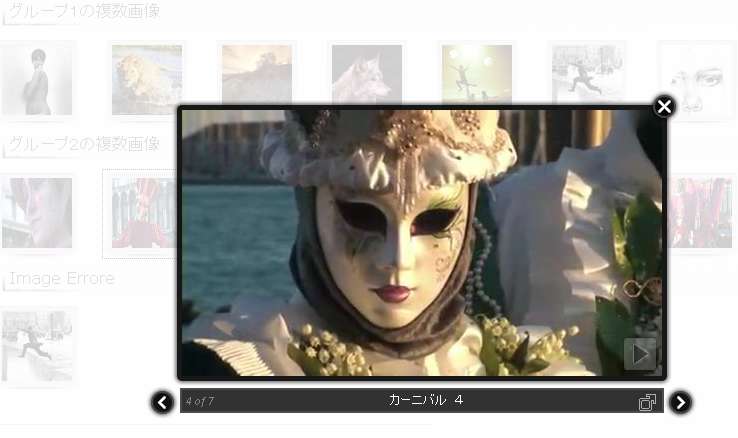
 最終更新日:2012.2.28
最終更新日:2012.2.28