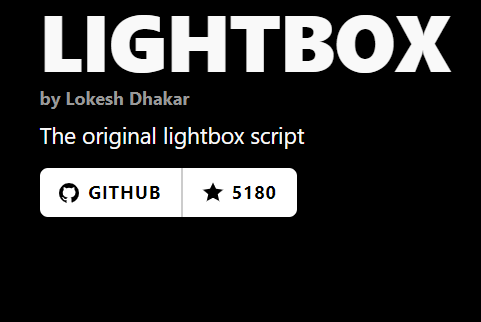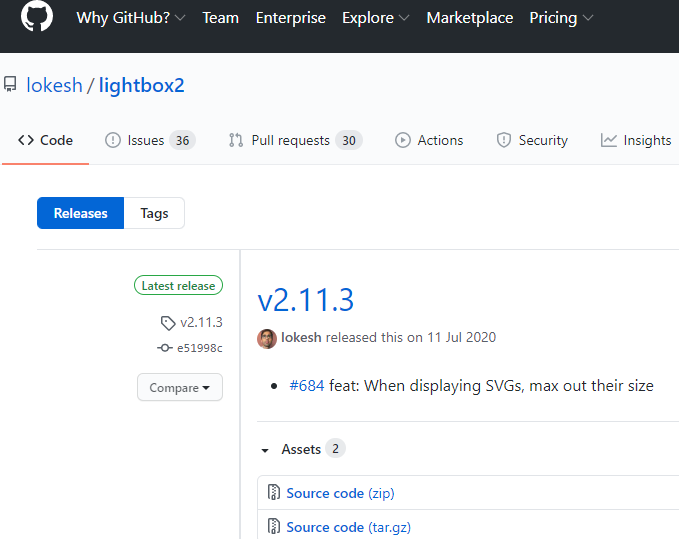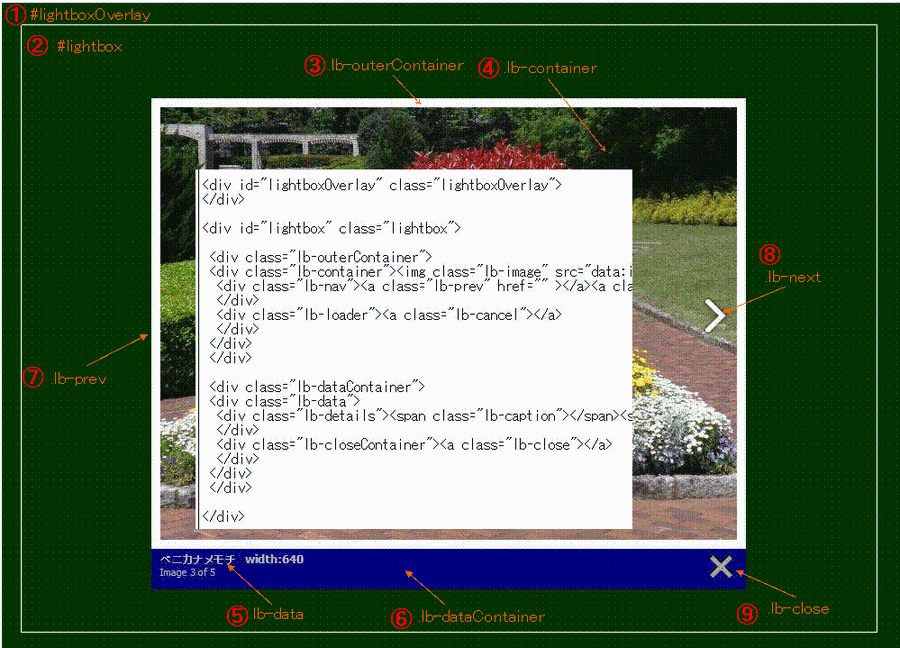<!DOCTYPE html>
<html lang="ja">
<head>
<meta charset="utf-8"> <!-- HTMLソースコード utf-8 必須 -->
<meta property="og:title" content="Lightboxv2.11.3のスライド画面にソーシャルボタンを設置する(デモ)"> <!-- 必須 -->
<meta property="og:image" content="http://urbanqee.com/webutil/photo/images/lightbox271-dl-image.jpg"> <!-- 推奨 -->
<meta property="og:url" content="http://urbanqee.com/webutil/photo/lightbox2113/lightbox-sns-button-demo0.html"> <!-- 推奨 -->
<meta property="og:type" content="article"> <!-- 推奨 article:記事 -->
<!--Twitter OGP -->
<meta name="twitter:card" content="summary_large_image"> <!-- 必須 summary(通常),summary_large_image,photo,gallery,vappなど -->
<meta name="twitter:site" content="http://urbanqee.com/webutil/photo/lightbox2113/lightbox-sns-button-demo0.html"> <!-- 推奨 -->
<meta name="twitter:image" content="http://urbanqee.com/webutil/photo/fancybox/demo/people/girl-pixabay-03.jpg">
<meta name="twitter:title" content="Lightboxv2.11.3のスライド画面(モーダルウインド)上にソーシャルボタンを設置する(デモ)"> <!-- 推奨 -->
<meta name="twitter:description" content="15SNS/RSSサイト、フリーデザイン画像ボタンが15、公式ボタンが8種類"> <!-- 推奨 -->
<title>Lightboxv2.11.3のスライド画面(モーダルウインド)上にソーシャルボタンを設置する(デモ)</title>
<!-- jQuery -->
<script src="http://code.jquery.com/jquery-1.12.4.min.js" integrity="sha256-ZosEbRLbNQzLpnKIkEdrPv7lOy9C27hHQ+Xp8a4MxAQ=" crossorigin="anonymous"></script>
<!-- lightbox v2.11.3 CSS -->
<link rel="stylesheet" href="css/lightbox.min.css">
<!-- SNSボタン用 CSS ボーダルウインド用----------------->
<style>
div.free-button, div.official-button{
width:900px; margin: 0 auto; border:1px solid #dcdcdc;
border-radius: 5px; /* CSS3草案 */
-webkit-border-radius: 5px; /* Safari,Google Chrome用 */
-moz-border-radius: 5px; /* Firefox用 */
}
.free-button div{
float: left; margin: 2px; display: block;
vertical-align: middle; cursor: pointer
}
.official-button div{
float: left; margin: 2px; display: block;
vertical-align: middle; widtn:80px
}
.free-button:after, .official-button:after { content: ""; clear: both; display: block; }
/* */
div.free2-button{
width:900px; margin: 0 auto; border:1px solid #dcdcdc;
border-radius: 5px; /* CSS3草案 */
-webkit-border-radius: 5px; /* Safari,Google Chrome用 */
-moz-border-radius: 5px; /* Firefox用 */
}
.free2-button div{
float: left; margin: 2px; display: block;
vertical-align: middle; cursor: pointer
}
.free2-button:after { content: ""; clear: both; display: block; }
</style>
<style>
body{
width:900px; margin: 0 auto;
font: 14px 'Lucida Grande', Verdana, sans-serif;
}
a{
text-decoration:none; color:gray
}
</style>
<style>
/* 吹き出し ************************/
/* ボタンの上に置く top */
.balloon_top {
position: relative;
background: #fcfcfc;
border: 1px solid gray; /*#242a2e;*/
font-size:11px;
text-align:center;
margin-bottom:5px; padding:3px;
font-family: arial, "MS ゴシック",sans-serif;
border-radius: 5px;
}
.balloon_top:after, .balloon_top:before {
top: 100%;
left: 50%;
border: solid transparent;
content: " ";
height: 0;
width: 0;
position: absolute;
pointer-events: none;
}
.balloon_top:after {
border-color: rgba(252, 252, 252, 0);
border-top-color: #fcfcfc;
border-width: 5px;
margin-left: -5px;
}
.balloon_top:before {
border-color: rgba(36, 42, 46, 0);
border-top-color: gray; /*#242a2e;*/
border-width: 6px;
margin-left: -6px;
}
/* ボタンの右に置く right */
.balloon_right {
position: relative;
background: #ffffff;
border: 1px solid gray; /*#0a0c0d;*/
font-size:11px;
text-align:center;
margin-left:5px; padding:3px; margin-top:30px;
font-family: arial, "MS ゴシック",sans-serif;
border-radius: 5px;
}
.balloon_right:after, .balloon_right:before {
right: 100%;
top: 50%;
border: solid transparent;
content: " ";
height: 0;
width: 0;
position: absolute;
pointer-events: none;
}
.balloon_right:after {
border-color: rgba(255, 255, 255, 0);
border-right-color: #ffffff;
border-width: 3px; /*5px;*/
margin-top: -3px; /*5px;*/
}
.balloon_right:before {
border-color: rgba(10, 12, 13, 0);
border-right-color: gray; /*#0a0c0d;*/
border-width: 4px; /*6px;*/
margin-top: -4px; /*6px;*/
}
/* */
</style>
<!-- 吹き出し Include jQuery and PowerTip -->
<script type="text/javascript" src="fukidashi/jquery.powertip.js"></script>
<link rel="stylesheet" type="text/css" href="fukidashi/css/jquery.powertip.css" />
<!-- Twitter button widgets
<script type="text/javascript" src="http://platform.twitter.com/widgets.js"></script>
-->
</head>
<body>
<h2 style="text-align:left">Lightbox v2.11.3のスライド画面にソーシャルボタンを設置する方法(デモ)</h2>
<h3>▼ Lightbox2 モーダルウィンド上に設置したソーシャルボタン → 画像をクリックしてください! </h3>
<p>
<a href="http://urbanqee.com/webutil/photo/fotorama/images/m/pixabay12-675x450.jpg" data-lightbox="lightbox[group1]" data-title="孔雀"><img ID="img11" src="http://urbanqee.com/webutil/photo/fotorama/images/m/pixabay12-675x450.jpg" width="150" height="112" style="border:3px solid gold" alt="1 風景" border=0 onmouseover="document.all.img11.style.border='3px solid #ffffff'" onmouseout="document.all.img11.style.border='3px solid gold'"></a>
<a href="http://urbanqee.com/webutil/photo/fotorama/images/m/pixabay18-675x450.jpg" data-lightbox="lightbox[group1]" data-title="蝶々"><img ID="img12" src="http://urbanqee.com/webutil/photo/fotorama/images/m/pixabay18-675x450.jpg" width="150" height="112" alt="2 風景" style="border:3px solid gold" border=0 onmouseover="document.all.img12.style.border='3px solid #ffffff'" onmouseout="document.all.img12.style.border='3px solid gold'"></a>
</p>
<h3>▼ このページに設置したソーシャルボタン</h3>
<p><b>・デザインボタン(プラグイン未使用)</b></p>
<DIV class="free-button">
<div class="f-twitter-share"></div>
<div class="f-facebook-share"></div>
<div class="f-line-it"></div>
<div class="f-google-plus1"></div>
<div class="f-hatena-bookmark"></div>
<div class="f-pocket-post"></div>
<div class="f-mixi-check"></div>
<div class="f-tumblr-post"></div>
<div class="f-gree-share"></div>
<div class="f-pinterest-share"></div>
<div class="f-feedly-rss"></div>
<div class="f-inoreader-rss"></div>
<div class="f-rss-rss"></div>
<div class="f-ameba-share"></a></div>
<div class="f-evernote-clip"></a></div><!-- 15サイト15ボタン -->
</DIV>
<p><b>・公式ボタン(jQuery.socialbuttonプラグイン使用)</b></p>
<DIV class="official-button">
<div class="o-twittershare"></div>
<div class="o-facebookshare"></div> <!-- NG -->
<div class="o-facebooklike"></div>
<div class="o-googleplusone"></div>
<div class="o-hatena"></div>
<div class="o-mixicheck"></div>
<div class="o-mixilike"></div> <!-- NG -->
<div class="o-greesf"></div>
<div class="o-pinterest"></div>
<div class="o-evernote"></div>
</DIV><!-- 10サイト 10ボタン モーダルウィンド上で、更に Twitter, evernote NG 計 4ボタン-->
</DIV>
<h3>▼ デザインボタンのバリエーション(プラグイン未使用 - Facebookカウント付き)</h3>
<DIV class="free2-button">
<div class="f2-twitter-share"></div>
<div class="f2-facebook-share"></div>
<div class="f2-hatena-bookmark"></div>
<div class="f2-pocket-post"></div>
<div class="f2-tumblr-post"></div>
</DIV>
<!-- Lightbox2 オプション設定(任意)<script src="js/lightbox-sns.js"></script> ------------------------------->
<script src="js/lightbox.js"></script>
<!-- lightbox オプション設定 -->
<script>
lightbox.option({
'alwaysShowNavOnTouchDevices': true,
'resizeDuration': 700,
'wrapAround': true,
'albumLabel': 'Photo %1 / %2',
'positionFromTop': 30
})
</script>
<!-- ボタン設置DIVタグ一括設定 → lightbox.jsファイル96行目のクラス名lb-dataContainerのDIV要素の後に追加</DIV>
+ '<div><a href="https://twitter.com/share" class="twitter-share-button" data-count="none" data-url="' + encodeURIComponent(this.href) + '" title="Twitter">Tweet</a></div>'
+ '<div class="fb-like" data-href="' + document.URL + '" data-layout="button_count" data-action="like" data-size="small" data-show-faces="true" data-share="false">FACEBOOK</div>'
-->
<script>
$(function() {
var buttonTag = '<DIV class="free-button">'
+ '<div class="f-twitter-share"></div>'
+ '<div class="f-facebook-share"></div>'
+ '<div class="f-line-it"></div>'
+ '<div class="f-google-plus1"></div>'
+ '<div class="f-hatena-bookmark"></div>'
+ '<div class="f-pocket-post"></div>'
+ '<div class="f-mixi-check"></div>'
+ '<div class="f-tumblr-post"></div>'
+ '<div class="f-gree-share"></div>'
+ '<div class="f-pinterest-share"></div>'
+ '<div class="f-feedly-rss"></div>'
+ '<div class="f-inoreader-rss"></div>'
+ '<div class="f-rss-rss"></div>'
+ '<div class="f-ameba-share"></a></div>'
+ '<div class="f-evernote-clip"></a></div>'
+ '</DIV>'
+ '<DIV class="official-button">'
+ '<div><a href="https://twitter.com/share" class="twitter-share-button" data-count="none" data-url="' + encodeURIComponent(document.URL) + '" title="Twitter">Tweet</a></div>'
+ '<div class="fb-share-button" data-href="' + document.URL + '" data-layout="button_count" data-size="small" data-mobile-iframe="true"><a class="fb-xfbml-parse-ignore" target="_blank" href="https://www.facebook.com/sharer/sharer.php?u=' + encodeURIComponent(document.URL) + '&src=sdkpreparse">シェア</a></div>'
+ '<div class="o-twittershare"></div>'
+ '<div class="o-facebookshare"></div>'
+ '<div class="o-facebooklike"></div>'
+ '<div class="o-googleplusone"></div>'
+ ' <div class="o-hatena"></div>'
+ '<div class="o-mixicheck"></div>'
+ '<div class="o-mixilike"></div>'
+ '<div class="o-greesf"></div>'
+ '<div class="o-pinterest"></div>'
+ '<div class="o-evernote"></div>'
+ '</DIV>'
+ '</DIV>';
$('.lb-dataContainer').after(buttonTag);
});
</script>
<!-- 好きなボタン画像でソーシャルボタン設定 オリジナルデザイン画像ボタン --------------------->
<script>
$(function(){
//* ソーシャルボタン共通設定 jQuery *//
//
var shareTitle = encodeURIComponent($('title').html()); //このページのタイトル
var shareTitle2 = encodeURIComponent(shareTitle); //再URLエンコード~LINE、Tumblr、Pinterest
var shareUrl = encodeURIComponent(document.URL); //このページのURL
var shareUrl2 = encodeURIComponent(shareUrl); //再URLエンコード~LINE、Tumblr、Pinterest
var shareAmeba = encodeURIComponent($("a.ameba2").html()); //Ameba 共有テキスト(HTMLタグ可)
// 以下の7項目は値を入力してください
var mixi_k = 'mixi999'; // 1.mixiキーを入力してください! 例;k=0033257f963abb6e88b20b7671fb2fbfa5d31125
var rss_Url = 'http://rssblog.ameba.jp/ske48official/rss20.xml'; // 2. RSSフィードのURLを入力してください!
var line_clientid = '1341209950'; // 3. LINE lient_idを入力してください! 例:client_id=1341209950
var line_state = '1409338029'; // 4. LINE stateを入力してください! 例: state=1127447607
var pinterest_media = encodeURIComponent(encodeURIComponent('http://urbanqee.com/webutil/photo/fancybox/demo/people/girl-pixabay-03.jpg'));
// 5. ↑ pinterest mediaのURL(サムネール画像など)を入力してください!2重エンコード
var pocket_ct = ''; // 6. pocket ct を入力してください! 例: ct=506a7efccccb01b79cd7308100c66bf0056febce
var pocket_ctn = ''; // 7. pocket ctn を入力してください! 例:ctn=8b2032c79e2f4b35e7b48146813e08bfa4d9b3d6
var rssUrl = encodeURIComponent( rss_Url ); //RSSフィードURLエンコード feedly,inoreader
var tag = '<a><img class=fukidashi></a>';
$('.free-button div').html(tag);
$('.free2-button div').html(tag);
//バリエーション
var img1 = {
"twitter": "../../sns/images/socialicons-type1/Twitter.jpg",
"facebook": "../../sns/images/socialicons-type1/Facebook.jpg",
"hatena": "../../sns/images/socialicons-type1/Hatebu.jpg",
"pocket": "../../sns/images/socialicons-type1/Pocket.jpg",
"tumblr": "../../sns/images/socialicons-type1/Tumblr.jpg",
}
var img2 = {
"twitter": "../../sns/images/socialicons-type3/Twitter.png",
"facebook": "../../sns/images/socialicons-type3/Facebook.png",
"hatena": "../../sns/images/socialicons-type3/Hatebu.png",
"pocket": "../../sns/images/socialicons-type3/Pocket.png",
"tumblr": "../../sns/images/socialicons-type3/Tumblr.png",
}
//* ソーシャルボタン個別設定 jQuery *//
//twitter shere - (1)
$('.f-twitter-share a').attr({ "href": "http://twitter.com/share?url="+ shareUrl + "&text=" + shareTitle , "class": "twitter-share-button1" });
$('.f-twitter-share img').attr({ 'src': 'images/Twitter.png', 'title': 'このページの情報を Twitter で共有する', 'width': '25', 'height': '25' });
$('.f2-twitter-share a').attr({ "href": "http://twitter.com/share?url="+ shareUrl + "&text=" + shareTitle , "class": "twitter-share-button1" });
$('.f2-twitter-share img').attr({ 'src': img2["twitter"], 'title': 'このページの情報を Twitter で共有する', 'width': '64', 'height': '64',
'onmouseover': 'this.src="' + img1["twitter"] + '"', 'onmouseout': 'this.src="' + img2["twitter"] + '"' });
//$('.f-twitter-share').attr('id', 'b1'); class="twitter-share-button"
//$('#b1').html(tag);
//$('#b1 a').attr("href", "http://twitter.com/share?url="+ shareUrl + "&text=" + shareTitle);
//$('#b1 img').attr({ 'src': 'images/Twitter.png', 'title': 'このページの情報を Twitter で共有するx', 'width': '25', 'height': '25' });
//facebook shere - (2)
$('.f-facebook-share a').attr("href", "http://www.facebook.com/sharer.php?u="+ shareUrl +"&t=" + shareTitle);
$('.f-facebook-share img').attr({ 'src': 'images/Facebook.png', 'title': 'このページの情報を Facebook で共有する', 'width': '25', 'height': '25' });
$('.f2-facebook-share a').attr("href", "http://www.facebook.com/sharer.php?u="+ shareUrl +"&t=" + shareTitle);
$('.f2-facebook-share img').attr({ 'src': img2["facebook"], 'title': 'このページの情報を Facebook で共有する', 'width': '64', 'height': '64',
'onmouseover': 'this.src="' + img1["facebook"] + '"', 'onmouseout': 'this.src="' + img2["facebook"] + '"' });
buttoncountSet("http://urbanqee.com/doga/dl-cur/youtube-video_downloader.php","facebook","top","64","64",".f2-facebook-share");
//LINE it! LINEに送る - (3) (注1)client_id=1341209950&state=1409338029のチェック
$('.f-line-it a').attr("href", "https://access.line.me/dialog/oauth/weblogin?response_type=code&client_id=1341209950&state=1409338029&redirect_uri=https%3A%2F%2Ftimeline.line.me%2Fauth%3FreturnUrl%3Dhttps%253A%252F%252Ftimeline.line.me%252Fsocial-plugin%252Fshare%253Furl%253D" + shareUrl2);
$('.f-line-it img').attr({ 'src': 'images/line-share-d.png', 'title': 'このページの情報を LINE で共有する', 'width': '25', 'height': '25' });
//google+1 - (4)
$('.f-google-plus1 a').attr("href", "https://plus.google.com/share?url=" + shareUrl);
$('.f-google-plus1 img').attr({ 'src': 'images/google_plus.png', 'title': 'このページの情報を Google+ で共有する', 'width': '25', 'height': '25' });
//hatena はてなブックマーク - (5)
$('.f-hatena-bookmark a').attr("href", "http://b.hatena.ne.jp/add?mode=confirm&url=" + shareUrl + "&title=" + shareTitle);
$('.f-hatena-bookmark img').attr({ 'src': 'images/hatena-bookmark.png', 'title': 'このページの情報を はてなブックマーク に追加する', 'width': '25', 'height': '25' });
$('.f2-hatena-bookmark a').attr("href", "http://b.hatena.ne.jp/add?mode=confirm&url=" + shareUrl + "&title=" + shareTitle);
$('.f2-hatena-bookmark img').attr({ 'src': img2["hatena"], 'title': 'このページの情報を はてなブックマーク に追加する', 'width': '64', 'height': '64',
'onmouseover': 'this.src="' + img1["hatena"] + '"', 'onmouseout': 'this.src="' + img2["hatena"] + '"' });
//pocket ポケット - (6)
$('.f-pocket-post a').attr("href","http://getpocket.com/edit?url=" + shareUrl + "&title=" + shareTitle);
$('.f-pocket-post img').attr({ 'src': 'images/getpocket.png', 'title': 'このページの情報を pocket で共有する', 'width': '25', 'height': '25' });
$('.f2-pocket-post a').attr("href","http://getpocket.com/edit?url=" + shareUrl + "&title=" + shareTitle);
$('.f2-pocket-post img').attr({ 'src': img2["pocket"], 'title': 'このページの情報を pocket で共有する', 'width': '64', 'height': '64',
'onmouseover': 'this.src="' + img1["pocket"] + '"', 'onmouseout': 'this.src="' + img2["pocket"] + '"' });
//mixiチェック - (7) (注2)k=mixiチェックキー (キーは事前登録)
$('.f-mixi-check a').attr("href","https://mixi.jp/share.pl?mode=login&u=" + shareUrl + "&k=" + "mixi_k");
$('.f-mixi-check img').attr({ 'src': 'images/mixi-check.gif', 'title': 'このページの情報を mixi で共有する', 'width': '25', 'height': '25' });
//tumblr-post (8)
$('.f-tumblr-post a').attr("href","https://www.tumblr.com/login?redirect_to=https%3A%2F%2Fwww.tumblr.com%2Fwidgets%2Fshare%2Ftool%3Fposttype%3Dlink%26title%3D" + shareTitle2 + "%26content%3D" + shareUrl2 + "%26canonicalUrl%3D" + shareUrl2 + "%26shareSource%3Dtumblr_share_button%26_format%3Dhtml");
$('.f-tumblr-post img').attr({ 'src': 'images/tumblr-logo-whiteonblue-512.png', 'title': 'このページの情報を Tumblr に登録する', 'width': '25', 'height': '25' });
$('.f2-tumblr-post a').attr("href","https://www.tumblr.com/login?redirect_to=https%3A%2F%2Fwww.tumblr.com%2Fwidgets%2Fshare%2Ftool%3Fposttype%3Dlink%26title%3D" + shareTitle2 + "%26content%3D" + shareUrl2 + "%26canonicalUrl%3D" + shareUrl2 + "%26shareSource%3Dtumblr_share_button%26_format%3Dhtml");
$('.f2-tumblr-post img').attr({ 'src': img2["tumblr"], 'title': 'このページの情報を Tumblr に登録する', 'width': '64', 'height': '64',
'onmouseover': 'this.src="' + img1["tumblr"] + '"', 'onmouseout': 'this.src="' + img2["tumblr"] + '"' });
//GREE-share (9)
$('.f-gree-share a').attr("href","https://pid.gree.net/login/entry?ignore_sso=1&backto=http%3A%2F%2Fgree.jp%2F%3Fmode%3Dshare%26act%3Dwrite%26url%3D" + shareUrl + "%26button_type%3D3%26button_size%3D20&campaign_code=");
$('.f-gree-share img').attr({ 'src': 'images/gree-btn_logo_32.png', 'title': 'このページの情報を GREE で共有する', 'width': '25', 'height': '25' });
//feedly RSS(10)
$('.f-feedly-rss a').attr("href","http://cloud.feedly.com/#subscription%2Ffeed%2F" + rssUrl);
$('.f-feedly-rss img').attr({ 'src': 'images/feedly-follow-square-volume_2x.png', 'title': 'Feedly - RSSフィードを使用して、このページの情報を共有する', 'width': '25', 'height': '25' });
//inoreader RSS(11)
$('.f-inoreader-rss a').attr("href","http://www.inoreader.com/feed/" + rssUrl);
$('.f-inoreader-rss img').attr({ 'src': 'images/inoreader.png', 'title': 'Inoreader - RSSフィードを使用して、このページの情報を共有する', 'width': '25', 'height': '25' });
//RSS (12)
$('.f-rss-rss a').attr("href", rss_Url);
$('.f-rss-rss img').attr({ 'src': 'images/rss-Feed-icon_svg.png', 'title': 'RSS - RSSフィードを使用して、このページの情報を共有する', 'width': '25', 'height': '25' });
//Ameba (13)
$('.f-ameba-share a').attr("href","http://blog.ameba.jp/ucs/entry/srventryinsertinput.do?entry_text=" + shareTitle + "<br>" + shareUrl + "&editor_flg=1");
$('.f-ameba-share img').attr({ 'src': 'images/ameba-icon_app.png', 'title': 'このページの情報を Amebaブログ で共有する', 'width': '25', 'height': '25' });
//pinterest (14)
$('.f-pinterest-share a').attr("href", "https://jp.pinterest.com/join/?next=/pin/create/button/%3Furl%3D"+ shareUrl2 + "%26description%3D" + shareTitle2 + "%26media%3D" + pinterest_media );
$('.f-pinterest-share img').attr({ 'src': 'images/pinterest3.png', 'title': 'このページの情報を Pinterest で共有する', 'width': '25', 'height': '25' });
//Evernote clip(15)
$('.f-evernote-clip a').attr("href", 'https://www.evernote.com/clip.action?url=' + shareUrl + '&title=' + shareTitle);
$('.f-evernote-clip img').attr({ 'src': 'images/evernote.png', 'title': 'このページの情報を evernote で共有する', 'width': '25', 'height': '25' });
/* $('.sns-line a').attr("href", "http://line.me/R/msg/text/?" + shareUrl + "&title=" + shareTitle);*/
$('.free-button a').click(function(){
window.open(this.href, "social_window","width=600,height=600,resizable=yes,scrollbars=yes,toolbar=yes");
return false;
});
$('.free2-button a').click(function(){
window.open(this.href, "social_window","width=600,height=500,resizable=yes,scrollbars=yes,toolbar=yes");
return false;
});
});
//関数
function buttoncountSet(url2,site,pos,bw,bh,target){
var shareurl = url2; // ボタン設置ページのURL buttoncountSet(url2,"facebook",count,w,h,target);
var site = site; // SNS サイト名 例:facebook
var pos = pos; // countの設置位置 top, right
var bwidth = bw; // ボタン画像の横幅
var bheight = bh; // ボタン画像の高さ
var phpurl = "http://urbanqee.com/webutil/sns/js/socialbutton-count.php"; // ソーシャルボタンカウント取得PHP URL (要修正)
//var encodeurl = encodeURIComponent(shareurl); // エンコードはPHP側で行う
if(pos == "top" || pos == "right"){
$.ajax({
url: phpurl, // ソーシャルボタンカウント取得PHP
dataType: "json",
data: { url: shareurl, site: site, pass: "H290707" },
success: function(data) {
var res = data;
if(pos == "top"){
var oyadiv = $('<div style="width: ' + bwidth + 'px; display:table-cell;"></div>'); //親要素追加
$(target).wrap(oyadiv);
$(target).css( {'float': 'none'} ); // float 初期化
var countTag = '<div class="balloon_top" style="width: ' + "90%" + '">' + res + '</div>';
$(target).before(countTag);
}
else if(pos == "right"){
var oyadiv = $('<div style="width: ' + '100%' + 'px; display:table-cell;"></div>'); //親要素追加
$(target).wrap(oyadiv);
var countTag = '<div style="float: left; height:' + bheight + 'px"><span class="balloon_right">' + res + '</span></div><div style="clear:both"></div>';
$(target).after(countTag);
//$(".baloon-right").css( {'height': bheight ,'float': 'left' } );
$(target).css( {'float': 'left'} );
}
else{ return false; }
},
error: function(obj) {
console.log(obj);
alert("通信に失敗しました…。");
}
});
}
}
</script>
<!-- jquery.socialbuttonプラグインライブラリー 10ボタン対応のうち2ボタンNG -->
<script src="http://urbanqee.com/webutil/sns/js/jquery.socialbutton-1.9.1.js"></script>
<!-- 公式ボタン画像でソーシャルボタン設定 ------------------------->
<script>
$(function() {
$('.o-twittershare').socialbutton('twitter', { button: 'horizontal' });
//$('.o-facebookshare').socialbutton('facebook_share'); NG
$('.o-facebooklike').socialbutton('facebook_like', { button: 'button_count' });
$('.o-googleplusone').socialbutton('google_plusone');
$('.o-hatena').socialbutton('hatena');
$('.o-mixicheck').socialbutton('mixi_check', { key: 'mixi999' });
//$('.mixi_like').socialbutton('mixi_like', { key: 'mixi999' }); NG
$('.o-greesf').socialbutton('gree_sf');
$('.o-pinterest').socialbutton('pinterest', { media: 'http://www.example.com/path/to/your-image.gif', button: 'horizontal' });
$('.o-evernote').socialbutton('evernote');
});
//
//twttr.widgets.load(); http://qiita.com/kzhrk/items/5bc39df48dc1ab8ea850
if (typeof twttr === 'undefined') {
var twitterjs = document.createElement("script");
twitterjs.async = true;
twitterjs.src = '//platform.twitter.com/widgets.js';
document.getElementsByTagName('body')[0].appendChild(twitterjs);
}
else {
twttr.widgets.load();
}
//Facebook
if(typeof FB === 'undefined'){
$('body').append('<div id="fb-root"></div>');
var fbjs = document.createElement('script');
fbjs.id = 'facebook-jssdk';
fbjs.src = '//connect.facebook.net/ja_JP/all.js#xfbml=1&appId={Facebook App ID}';
document.getElementsByTagName('body')[0].appendChild(fbjs);
}else{
FB.XFBML.parse();
}
</script>
<!-- 吹き出し -->
<script>
$(function() {
$('.fukidashi').powerTip({ placement: 'nw-alt' });
});
</script>
<script>
// Twitter
// Log any kind of Web Intent event to Google Analytics
// Category: "twitter_web_intents"
// Action: Intent Event Type
// Label: Identifier for action taken: tweet_id, screen_name/user_id, click region
// First, load the widgets.js file asynchronously
window.twttr = (function(d, s, id) {
var js, fjs = d.getElementsByTagName(s)[0],
t = window.twttr || {};
if (d.getElementById(id)) return;
js = d.createElement(s);
js.id = id;
js.src = "https://platform.twitter.com/widgets.js";
fjs.parentNode.insertBefore(js, fjs);
t._e = [];
t.ready = function(f) {
t._e.push(f);
};
return t;
}(document, "script", "twitter-wjs"));
// Define our custom event handlers
function clickEventToAnalytics (intentEvent) {
if (!intentEvent) return;
var label = intentEvent.region;
pageTracker._trackEvent('twitter_web_intents', intentEvent.type, label);
}
function tweetIntentToAnalytics (intentEvent) {
if (!intentEvent) return;
var label = "tweet";
pageTracker._trackEvent(
'twitter_web_intents',
intentEvent.type,
label
);
}
function likeIntentToAnalytics (intentEvent) {
tweetIntentToAnalytics(intentEvent);
}
function retweetIntentToAnalytics (intentEvent) {
if (!intentEvent) return;
var label = intentEvent.data.source_tweet_id;
pageTracker._trackEvent(
'twitter_web_intents',
intentEvent.type,
label
);
}
function followIntentToAnalytics (intentEvent) {
if (!intentEvent) return;
var label = intentEvent.data.user_id + " (" + intentEvent.data.screen_name + ")";
pageTracker._trackEvent(
'twitter_web_intents',
intentEvent.type,
label
);
}
// Wait for the asynchronous resources to load
twttr.ready(function (twttr) {
// Now bind our custom intent events
twttr.events.bind('click', clickEventToAnalytics);
twttr.events.bind('tweet', tweetIntentToAnalytics);
twttr.events.bind('retweet', retweetIntentToAnalytics);
twttr.events.bind('like', likeIntentToAnalytics);
twttr.events.bind('follow', followIntentToAnalytics);
});
</script>
<script>
$(function(){
/* facebook */
(function(d, s, id) {
var js, fjs = d.getElementsByTagName(s)[0];
if (d.getElementById(id)) return;
js = d.createElement(s); js.id = id;
js.src = "//connect.facebook.net/ja_JP/all.js#xfbml=1&appId=236187796455704";
fjs.parentNode.insertBefore(js, fjs);
}(document, 'script', 'facebook-jssdk'));
/* g-plus
window.___gcfg = {lang: 'ja'};
(function() {
var po = document.createElement('script');
po.type = 'text/javascript';
po.async = true;
po.src = 'https://apis.google.com/js/plusone.js';
var s = document.getElementsByTagName('script')[0];
s.parentNode.insertBefore(po, s);
})(); */
/* hatena
(function() {
var po = document.createElement('script');
po.type = 'text/javascript';
po.async = true;
po.charset = 'utf-8';
po.src = 'http://b.st-hatena.com/js/bookmark_button.js';
var s = document.getElementsByTagName('script')[0];
s.parentNode.insertBefore(po, s);
})(); */
});
</script>
<center>
<p>
<a href="https://pixabay.com/ja/" target="_blank">photo by (c)pixabay.com</a>/<a href="http://itra.jp/jquery_socialbutton_plugin/" target="_blank">(c)Lightbox2</a>/<a href="http://lokeshdhakar.com/projects/lightbox2/" target="_blank">(c)jquery.socialbuttonプラグイン</a>
|<a href="http://urbanqee.com/webutil/photo/lightbox2113/lightbox-v2-11-3.html" title="TOPページへ戻る">TOP</a>
</p>
<hr>
<a href="http://urbanqee.com/"><img src="http://urbanqee.com/cgi-ssi/counter/wwwcount.cgi?hide+m3ico2_on.gif" border=0 title="HOMEへ"></a> urbanqee <small>最終更新日</small>:2017.5.25(初版)
</center>
</body>
</html>